Explaining the new document upload/ download in SP 3.0
Document Download
Documents can be downloaded in the relevant RfQ / Spot
To view the documents click on the relevant RfQ in the overview to open the details view
You will have an overview of documents to be downloaded. With clicking on "Download All" you will download all documents uploaded by the shipper. Documents you have uploaded will not be downloaded via this button.
Single documents can be downloaded via clicking on the download button on the right hand side of the document.
Document Upload
Documents can be uploaded by drag and drop or browsing for files on your computer.
To drag and drop just move the relevant document to the download box and release it - the upload will start automatically.
To browse in your files click in the box and it will automatically open a new window which allows you to select from your documents. Click on "Open" once the relevant document(s) have been selected. The upload will start automatically.
ATTENTION: The rate sheet can only be uploaded as Excel, otherwise the system will not recognize it as a rate sheet and you will not be able to submit your quote.