How to create a new user in the user management
To create a new user for your company go to "User Management" in your left menu bar.

You have 2 options to create a new user.
First option is to create a new user from scratch.
To do so click on "User" -> "New" -> "Create"

A new pop-up window will open where you have to fill in all details of the new user:

Following information needs to be added:
Personal Data
- Login ID: We recommend using the users email address as login ID
- Password: Please set a password for the user matching the password requirements
- Confirm Password: Confirm the password you have set
- Title: Select the Title from the dropdown list
- First Name: Insert the user's first name
- Last Name: Insert the user's last name
Contact Data
- Company: The company name cannot be changed as the new user will have the same company code as the creating user
- Company Code: The company code cannot be changed as the new user will have the same company code as the creating user
- Department: Add the department the new user is working in or alternatively the job description
- Phone: Add the phone number
- Mobile: Add the mobile phone number
- Fax: Add a fax number if available
- Email: Add the email address for the user
Settings
- Language: Set the new user's system language
- Enabled: Set enabled to "Yes" . If it is set to "No" the user will not be able to login
- Email Signature: Set an email signature for the user. If you do not fill this section the system will generate an automatic signature with following pattern :
Firstname Lastname
Email Address
Company Name - Once all details have been added press "save" to create the user.
- The new user will now be visible in your User Management.
The second option to create a new user is to clone it from an existing user.
To do so select an existing user by clicking on it in the User Management view.
Then click on "User" -> "New" -> "Clone"

A new window will pop-up with already pre-filled information from the cloned user.
Now you only need to change the data and set a password. Once done do not forget to press "Save" to create the user.
It will then become available in your user overview in the user management.
You can always edit users by selecting a user and clicking on "Edit". Again the pop-up window will open with all user details. You can change any detail except Company Code and Company Name. Once details have been changed they need to be saved via pressing on the "Save" button.